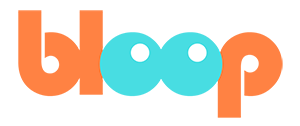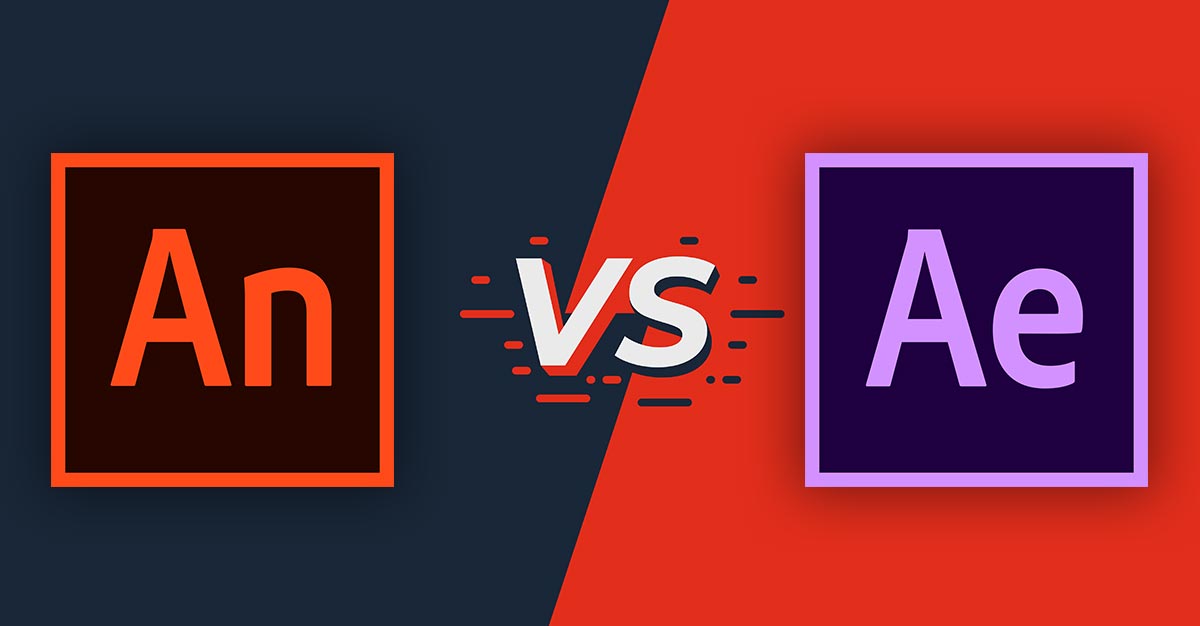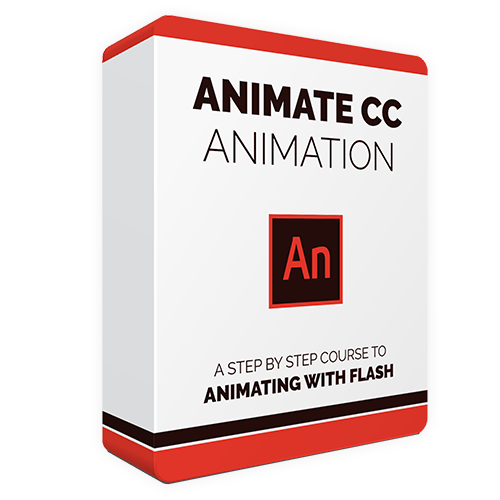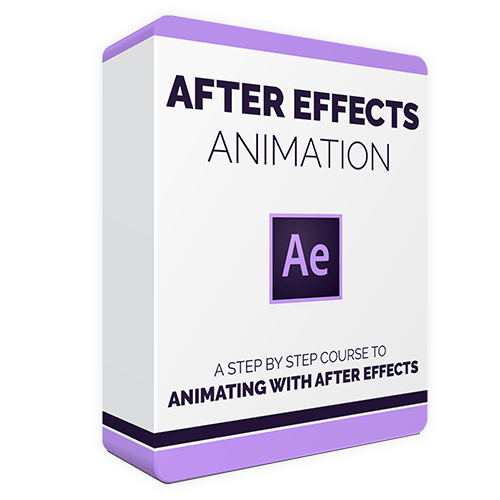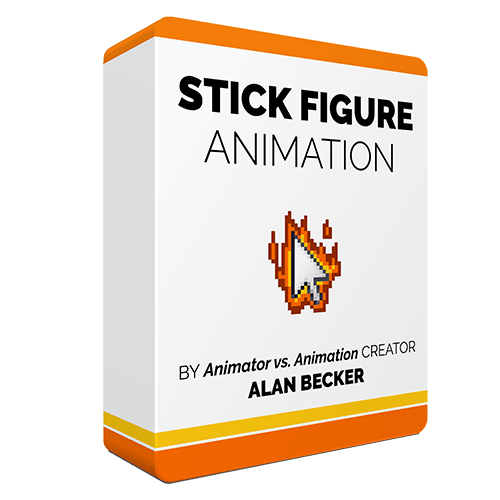Animate CC (previously Flash) and After Effects are the two biggest animation programs available from Adobe. If you’re new to animation software, it might be hard for you to figure out which one is right for you.
In this post we'll look at the differences between these programs to find the one that best suits your needs.
In other words: Animate CC vs. After Effects. Which one should you choose?
Contents:
Use Cases
Animate CC
Adobe Animate is better suited for creating what you would think of as traditional “cartoons”.
It offers the ability to do hand drawn frame-by-frame animation, limited animation where individual pieces of the character can be swapped, and puppet animation where a character rig can be posed without redrawing it.
Animate, back when it was still called Flash, used to be the only practical way of creating animation for the web. Now, Animate's ease of use and low barrier to entry continue to make it a go-to for independent animators producing content for Youtube.
YouTubers who use Adobe Animate (Flash):
Alan Becker (Check out his animation course)
TheOdd1sOut
Jaiden Animation
Adobe Animate has also been used to create TV animation as well.
Great looking shows made using Adobe Animate (Flash):
After Effects
The main type of animation where After Effects excels is motion graphics / info-graphics. You’ll see this style frequently in commercials and explainer videos online.
This type of animation focuses on strong 2D design and leverages After Effects unparallelled compositing features to animate slick transitions between scenes. The animation of characters in these works are typically very limited.
However, you can use the same type of limited puppet animation with more elaborate character designs to create more traditional looking animated shows like FX’s Archer:
Animate CC vs. After Effects: Main differences
Animate CC:
- Narrative Animations
- Interactive Web Content
- Puppet Characters
- Hand Drawn Animation
After Effects:
- Motion Graphics
- Video Compositing
- Puppet Characters
Learning Curve
Animate CC
Adobe Animate is definitely the easier of the two to pick up as a beginner and get started with.
There’s a lot of techniques to learn in order to best make use of Animate’s features, and the vector based drawing tools will take some getting used to. However, the basic interface and workflow for making animation is generally intuitive and easy to pickup.
After Effects
After Effects, while still an intuitive program, has a more steep learning curve. That's because After Effects is a very deep program, with lots of uses outside of animation.
This means even the basics of how the program works might be more complicated to understand. You’ll need some guidance to even figure out which of the many panels and tools are even relevant to your animation process. Also, you’ll need to become familiar with how to rig a character to be animated in the first place.
Art Tools
Animate CC:
Adobe Animate has a series of vector drawing tools for creating crisp, scalable, artwork with a low file size, and relatively low memory usage.
If you’re used to drawing with a bitmap drawing program like Photoshop or Procreate, it can take some getting used to.
If you’re afraid that vector tools are too clunky for character animation, know that tools in Adobe Animate work differently from those in Adobe Illustrator for example and are much better suited for free hand drawing.
After Effects:
With After Effects you won’t be creating your artwork in the program itself. You would typically use Adobe Illustrator or Photoshop to build your characters as a series of separate vector shapes, that you would then import into After Effects.
Once in After Effects, you can use features like the Puppet Pin Tool to rig those pieces into an animatable character.
You can also create characters using bitmap images made in Photoshop, and rig them as puppets in After Effects, just be aware you’ll be a little bit more limited in how far you can push a character made up of photographic elements before it looks distorted.
Animation Features
Frame-by-Frame Animation
If you want the ability to draw animation frame-by-frame, Animate CC is definitely the way to go. Animate, at its core, is about using digital tools to create individual frames of animation.
After Effects on the other hand, has its roots as a video compositing program. It has lots of great features for making animation, but the only way to incorporate custom frame-by-frame animation into an After Effects scene is to prepare the animation in a different program and import the frames into After Effects. After Effects animation is all about creating rigged puppets.
Rigging Character Puppets
The character rigging features of Animate CC are fairly basic, but it’s easy to start working with them and build a character you can work with fairly quickly.
With After Effects, you can build very basic puppets quickly, but to get the results you’re really after, you’ll want to dig a little deeper. Making a more advanced character that can bend and flex like you’re used to seeing, takes another layer of knowledge.
Fortunately there are plugins that can automatically take care of the hardest parts of rigging an advanced After Effects puppet. Look into the open source plugin DUIK BASSEL to get a sense of what goes into the rigging process.
Virtual Camera
Both Animate CC and After Effects have the ability to create a virtual camera that you can animate moving through your screen.
They both also allow you to arrange your 2D layers in a 3D space to create depth and parallax in your camera moves.
The camera in After Effects however is more advanced and can simulate real camera features like depth of field and you can automatically add motion blur to your moving elements.
Other Factors
One big feature that differentiates Animate CC from After Effects, is that Animate has the ability to publish content for the web. You can create HTML5 Canvas, WebGL, and SVG animations using Adobe Animate.
This includes making animations with interactivity, which could be of particular interest to a game development studio or creative agencies making ads. So if that’s your goal you need to go with Animate. After Effects is only meant for outputting straight video.
Cost
Both Animate CC and After Effects are only available through Adobe’s Creative Cloud Subscription model. Individually they are the same price.
|
Monthly Plan |
Annual Plan (paid Monthly) |
Annual Plan (pre-paid) |
|
|
Animate CC |
$31.49/mo |
$20.99/mo |
$239.88/yr |
|
After Effects* |
$31.49/mo |
$20.99/mo |
$239.88/yr |
HOWEVER . . . remember that with After Effects you’ll need a separate program to make your artwork, like Photoshop or Illustrator. You can get one of those for the same price, but at that point you might want to consider the Creative Cloud All Apps subscription. This gives you access to all Adobe’s other apps.
|
Monthly Plan |
Annual Plan (paid Monthly) |
Annual Plan (pre-paid) |
|
|
ALL Adobe Apps |
$79.49/mo |
$52.99/mo |
$599.88/yr |
You can also find cheaper Photoshop or Illustrator alternatives, like Affinity Photo ($49.99), or Affinity Designer ($49.00). You may run into compatibility issues however. Look for programs that can export a .psd or .eps for vector artwork.
Animate CC vs. After Effects - How do you choose?
Who won the Animate CC vs. After Effects fight?
Choose Animate CC if you are looking to do frame-by-frame animation, publish for the web, or just want a simple tool to quickly jump into and put your creativity to work.
Go with After Effects if you want to invest the time in learning a deep and versatile program with applications outside of animation.
Making animations in the “Info Graphic Style” is very marketable for advertisement and business, and After Effects if perfect for that type of animation. On the other hand it’s not as well suited for doing really expressive character animation or narrative content.
Get started
Bloop has animation-focused courses for both programs, so you can jump in and learn all the tools you need to know to get started animating.